Hide and Minimize Windows Live Messenger Icon/Button to Notification Area (System Tray) in Windows 7
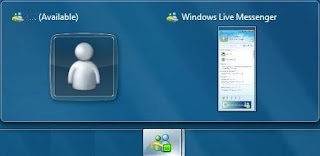
When running Windows Live Messenger, the main Messenger Contact window, display picture, and all chat or conversation windows now have full fledged button or icon on Windows Taskbar, even when minimized, instead of placing main WLM Contacts window icon in system tray or notification area.
to move WLM icon back to system tray,
- Exit Windows Live Messenger or MSN Messenger completely (Right click on WLM button/icon on Taskbar and select Exit).
- Go to Start Menu, locate the Windows Live Messenger shortcut.
Tip: It’s also possible to deal directly with the actual WLM program, msnmgsr.exe located in %ProgramFiles%\Windows Live\Messenger\ folder.
- Right click on the Windows Live Messenger shortcut or executable, and select Properties.
- Go to Compatibility tab.
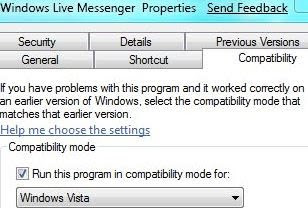
- Tick the check box for Run this program in compatibility mode for under “Compatibility Mode”, and then select Windows Vista from the drop down list.
- Click OK.
- Run Windows Live Messenger.
Comments